Setting Electric Vehicle Specialized Functions
You can set various EV specialized functions such as battery conditioning mode and utility mode.
Battery Conditioning function maintains optimal driving performance and keeps the battery temperature ideal for DC charging to help prevent the high voltage battery from degrading. You can manually operate the Battery Conditioning function or automatically operate the function by setting a DC charging station as a destination or a waypoint.
Manual operation
-
On the infotainment screen, move to Home screen.
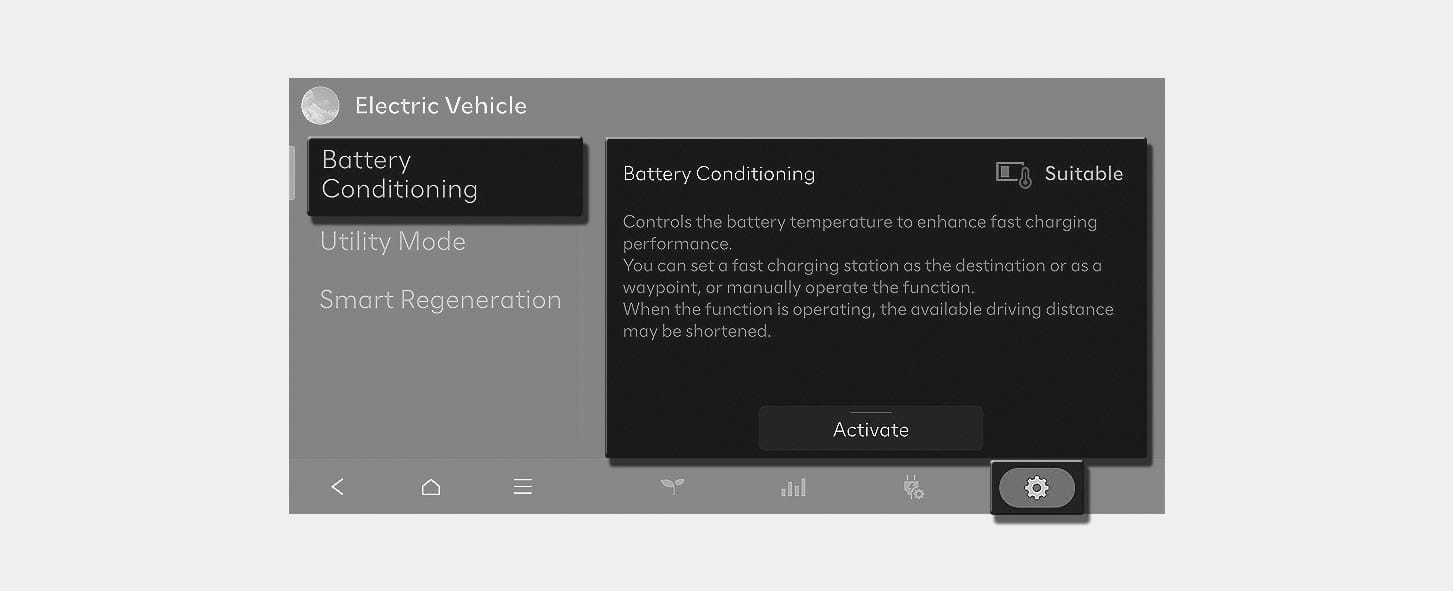
1C_BatteryConditioning
-
On the Home screen, select Electric Vehicle >
Ĵ > Battery Conditioning and select Activate to use manually.
Linked to navigation route
If you set a DC charging station as a destination or waypoint on your navigation, the Battery Conditioning function maintains the battery temperature ideal for DC charging while considering the arrival time. This allows drivers to perform DC charging even during hot and cold weather.
-
Battery Conditioning function operates only in a vehicle equipped with a battery heater.
-
Battery Conditioning function does not operate to ensure driving distance when the battery charge level is low. The function also does not operate if the temperature of the battery is ideal for driving and charging.
-
The charged power used to raise the temperature of a battery may shorten the driving distance. Reaching the optimal temperature of a battery requires time.
-
When you are a member of Bluelink, you can control the battery Conditioning function remotely while parking from the Bluelink app. For more information on Bluelink, refer to the separately supplied manual
The following symbols appear on the Battery SOC (State of Charge) gauge when the Battery Conditioning function is operating:
-
ǀ : The battery is being heated up -
ķ : The battery is being cooled down
Utility mode allows the high voltage battery to be used instead of the 12 V battery for purposes other than driving. You can use the audio and lights of the vehicle without worrying about discharging the battery.
-
You cannot drive the vehicle while the utility mode is activated, and the gear can only be shifted to P (Park).
-
You can use every electric device in the vehicle while the utility mode is activated.
-
When the utility mode is activated, the Electronic Parking Brake (EPB) is applied automatically. You can release EPB by pressing the EPB switch if necessary.
Follow the instructions below to set the utility mode.
-
Check the operation conditions of the utility mode.
Check if the
¢ indicator is displayed on the instrument cluster.Check if the gear is shifted to P (Park).
-
On the infotainment screen, move to Home screen.
-
Select Electric Vehicle>
Ĵ > Utility Mode, and then select Activate Utility Mode to activate the function (Utility Mode: ON).
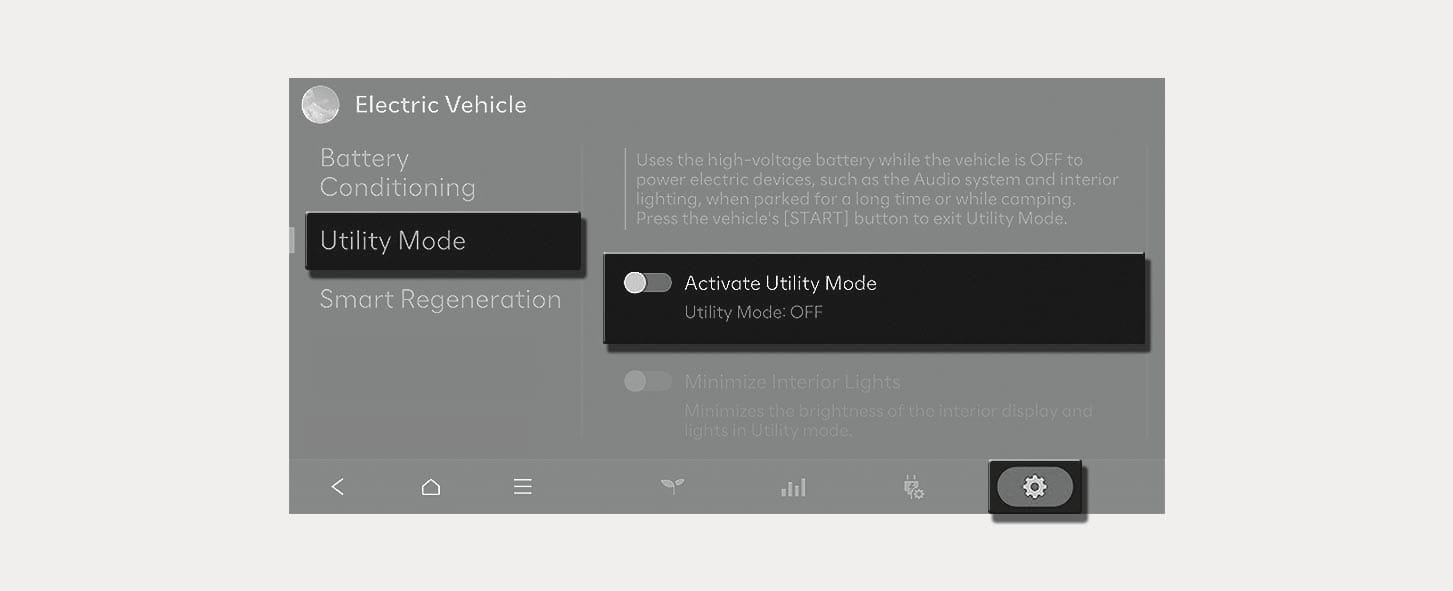
1C_UtilityMode
-
The
¢ indicator turns off and theų indicator illuminates on the instrument cluster and the EPB is applied. -
The utility mode can be deactivated by pressing the Start/Stop button to the OFF position.
If the utility mode is not activated when the vehicle is in the ready (
Around the course, around the current site, around the selected destination or charging stations of interest can be searched. If you choose the charging station, the detailed information is provided.
-
When you sign up HYUNDAI BlueLink service, the available chargers at each charging station are displayed.
Follow the instructions below to search for nearby charging stations:
-
On the infotainment screen, move to Home screen.
-
On the Home screen, select Electric Vehicle >
Đ > Charging Station List.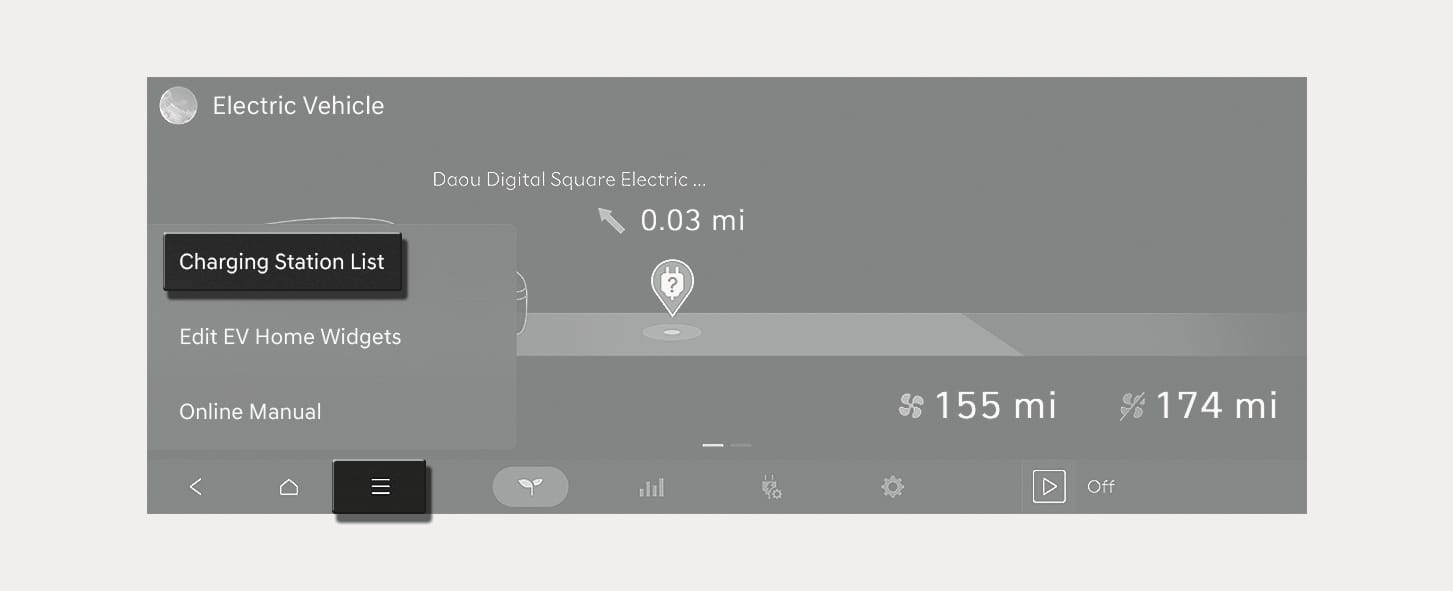
1C_ChargingStationListMenu
-
You can choose among "Route", "Current Position", "Destination", and "Favorite".
-
The direction (arrow) and distance, charger type, address, and location on the map of the charging stations corresponding to the selected option are displayed on the right side of the screen.
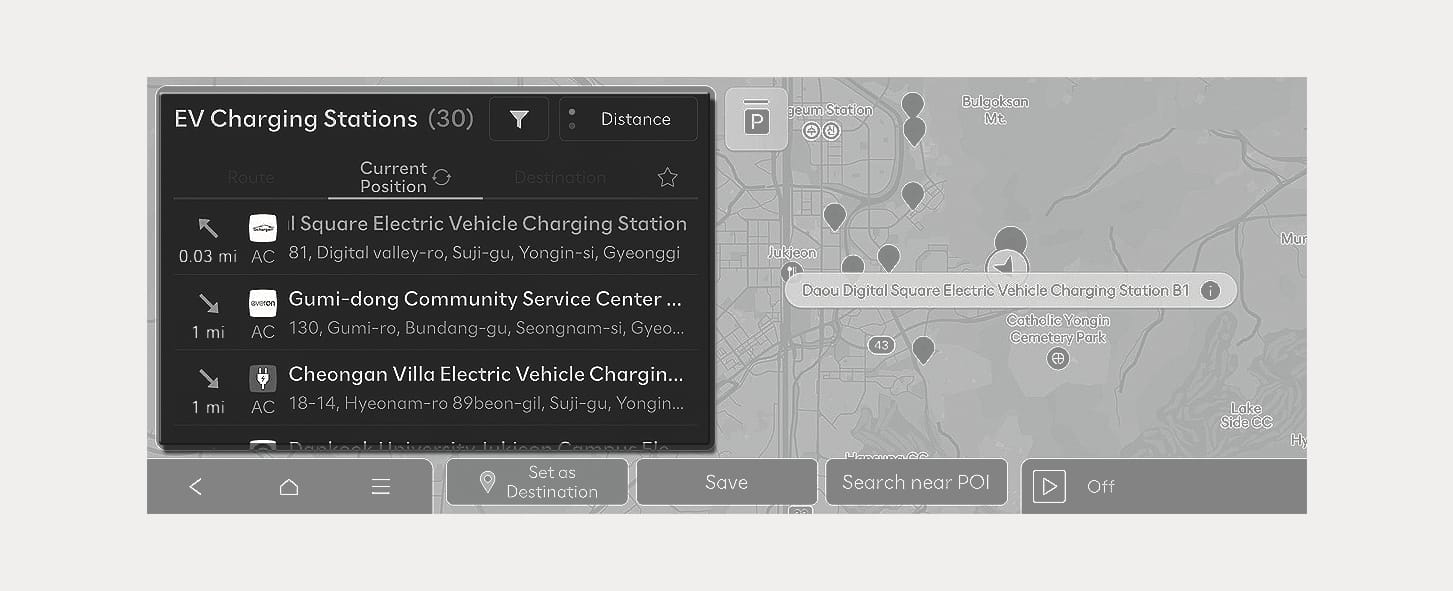
1C_ChargingStationList
-
-
Select the charging station on the list and check the detailed information.