Wireless smartphone charging system
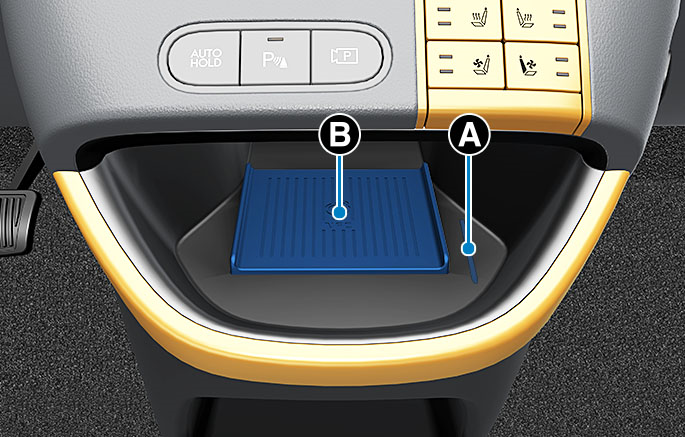
2C_WirelessSmartPhoneChargingSystem
- Indicator light
- Charging pad
The wireless smartphone charging system charges only the Qi-enabled smartphones (
The wireless charging process starts when you put a Qi-enabled smartphone on the wireless charging with the screen facing up.
-
Start the vehicle ('ON') with all the doors are closed.
-
Place the smartphone on the center of the wireless charging pad.
-
The indicator light is orange when the smartphone is charging.
-
The indicator light will turn green when phone charging is complete (Some indicator lights of smartphones will not turn green although the charging is complete).
-
The indicator light will blink orange for max 10 seconds if there is a malfunction in the wireless charging system. In this case, lift the smartphone and re-attempt to charge your phone again.
-
Avoid placing other objects, including a smart key on the charging pad. This may interrupt the charging process.
-
-
The system warns you with a message 'Device in wireless charger' on the cluster display and a warning sound if the smartphone is still on the wireless charging pad after the vehicle is turned OFF and the front door is opened.
-
Some smartphones do not have this warning system. This is due to the particular characteristics of the smartphones and not a malfunction of the wireless charging.
-
-
You can turn ON or Off the wireless charging function from the Settings menu in the infotainment system screen. Select Setting > Vehicle > Convenience > Wireless charging system
Avoid placing magnetic items such as a credit/debit card, bank book, rail ticket, etc. on the wireless charging pad. This may damage saved data.
Cautions to use Wireless Charging Systems
-
Place the smartphone on the center of the wireless charging pad. If your smartphone is off to the side, the charging rate may be less and in some cases the smartphone may experience higher heat conduction.
-
The wireless charging process may temporarily stop, or its rate will decrease when the surrounding temperature and inside temperature of the wireless charger increases. The wireless charging process restarts, when temperature falls to a certain level.
-
The wireless charging process may temporarily stop, when temperature abnormally increases inside the wireless smartphone charging system. The wireless charging process restarts, when temperature falls to a certain level.
-
The wireless charging smartphone charging system may not support certain smartphones, which are not verified for the Qi specifications. (
þ ) -
If the smartphone has a thick cover, wireless charging may not be possible.
-
In some cases, the wireless charging may stop temporarily when the smart key is used, either when starting the vehicle or locking/unlocking the doors, etc.
-
If your smartphone doesn't have built-in wireless charging, you may need to purchase a separate smartphone accessory.
-
When any smartphone without a wireless charging function or a metallic object is placed on the charging pad, a small noise may sound. This small sound is due to the vehicle discerning compatibility of the object placed on the charging pad. It does not affect your vehicle or the smartphone in any way.
-
When using wireless charging for a flip type smartphone, fold the phone and place the device’s back on the center of the wireless charging pad.
-
The update may change the detailed settings of your infotainment system. For detailed settings, refer to the infotainment system web manual.
-
When using a smartphone application, such as Android Auto, while charging, the charging process may be delayed or interrupted due to the smartphone overheating. This issue is not related to the wireless charging system but rather caused by the smartphone's self-heating. Therefore, disconnect the smartphone from the charging pad.
-
The fan inside the wireless charger runs to dissipate heat during charging and this may create noise.