Updating software
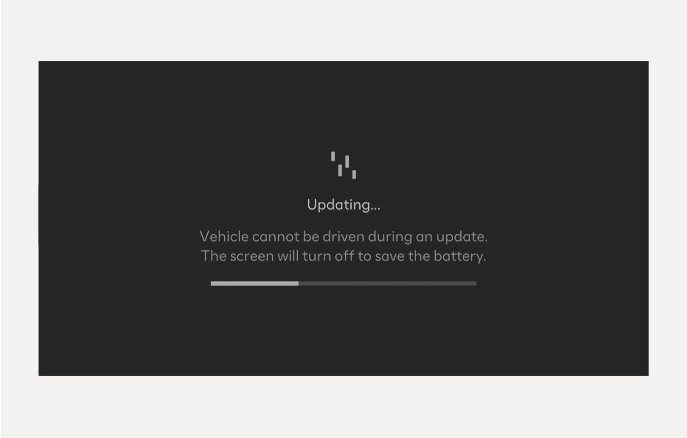
2C_OTAUpdate
You can see the progress of the update on the screen.
After the update is complete, you will receive a notification on your phone or the vehicle screen that the software update is complete.
The screen turns off automatically after 3 minutes to save the battery. If the screen turns off automatically, you can check the update progress by pressing the Engine Start/Stop button.
-
After the update starts, you can exit the vehicle.
-
The OTA software update feature is only available for HYUNDAI Connected Services users.
-
The update details may vary depending on the installed software version.
-
Check the notice for the OTA software update on the HYUNDAI brand web.
-
If the update fails, the update recovery will automatically proceed. If you want to retry the software update, even after a successful recovery, contact the HYUNDAI Call Center.
-
If the software update or recovery fails, please contact the HYUNDAI Call Center. If there is a safety issue, you may be notified by the HYUNDAI Call Center to provide services such as emergency dispatch.
-
After the update is complete, it may provide new functions or improvements. For more information, see the “OTA Software Update” page on the HYUNDAI brand web or scan the QR code on the screen.
-
Observe the following restrictions during the update.
-
You cannot use the vehicle during the update. Be sure to have enough time for the update, and safely park the vehicle before starting the update process.
-
You cannot use remote features, including remote start.
-
If the update includes the digital key function, the door lock/unlock function via the digital key may not work. If the digital key function is updated by checking the notice, use the button on the smart key to lock or unlock the door.
-
The Rear Occupant Alert feature may not work. Check if there are any occupant in the rear seat. (Vehicles with that function)
-
-
The update is automatically canceled if any vehicle conditions required for the update are changed before starting the update.
-
Once the update has started, you cannot cancel the update.
-
You cannot use the OTA software update feature if you modify or replace any vehicle software.
-
Do not open the hood or replace the battery in the vehicle during the update. The update may fail.
-
If a diagnostic tool of any kind is connected to the vehicle OBD (On-board Diagnostic) terminal, the vehicle cannot be updated. The vehicle can be updated by removing the diagnostic tool connected to the OBD terminal and then restarting the vehicle.
-
If the update is not complete successfully, contact the HYUNDAI Call Center.