Digital key (Card key)
To use the card key as a digital key, follow the following procedure.
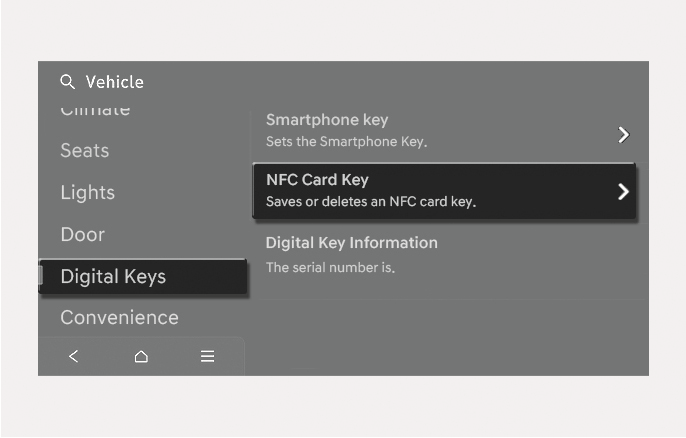
2C_AVNRegisterCardKey
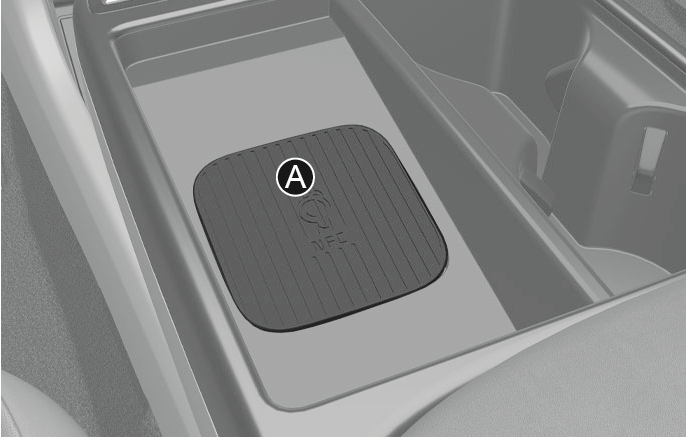
2C_WirelessChargingPad
- Vehicle authentication pad (Wireless charging pad)
-
Have both of your smart keys with you in the vehicle.
-
Select Setup > Vehicle > Digital Keys > NFC Card Key, and check whether "Use" is selected in the infotainment system.
-
Place your card key on the vehicle authentication pad (wireless charging pad) while the engine is on.
-
Register your card key by selecting Vehicle > Digital Keys > NFC Card Key > Save from the Settings menu in the infotainment system.
-
Only one digital key (card key) can be registered to the vehicle. If it must be replaced, delete the existing card key before registering the new card key.
-
To register a digital key (card key), both of your smart keys must be in the vehicle.
-
Once a digital key (card key) is registered, it cannot be registered in another vehicle. It is possible to re-register it to the original vehicle.
The driver can lock or unlock the door by placing the card key on the outside door handle, and the vehicle can be started by placing the card key on the vehicle authentication pad (wireless charging pad).

2C_CardKey
- Door handle authentication pad
- Card key NFC Antenna
Locking/Unlocking the doors
If the driver places the digital key (card key) to the driver’s or passenger’s door handle authentication pad (A) for more than 2 seconds, the door locks or unlocks.
If the Two Press Unlock feature is set, only the driver's door unlocks when the digital key (card key) is placed on the driver's door handle authentication pad. Hold the digital key (card key) near the driver's door handle authentication pad once more within 4 seconds to unlock all doors.
After unlocking the doors, the doors are automatically re-locked after 30 seconds unless a door is opened.
You cannot lock your vehicle using the digital key (card key) if any of the following occurs:
-
The smart key is in the vehicle.
-
The Engine Start/Stop button is in the ACC or ON position.
-
Any of the doors, hood, or liftgate are open.
Starting the vehicle
After placing your registered digital key (card key) on the vehicle authentication pad (wireless charging pad), depress the brake pedal and press the Engine Start/Stop button.
For more information on the basic way to start the vehicle, refer to the “Engine Start/Stop button” section in chapter 6.
The vehicle can be started when the registered card key is placed on the vehicle authentication pad (wireless charging pad). Therefore, do not leave unsupervised children or people who are not aware of the system since it can result in serious injury or death. In addition, always have the registered card key with you to prevent vehicle theft when leaving the vehicle.
-
The digital key (card key) may not work under the following conditions:
-
The digital key (card key) is not placed on the door handle authentication pad or vehicle authentication pad (wireless charging pad) correctly.
-
The digital key (card key) is near NFC-enabled cards such as credit cards or smartphones.
If the digital key (card key) does not work, try again after moving the digital key (card key) away from the door handle authentication pad (more than 4 in. (0.1 m)).
-
-
The digital key (card key) can be damaged by impacts. If the digital key (card key) is damaged, replace the digital key (card key) with a new one and register it again.
-
Long-time exposure to high temperature may cause the digital key (card key) to malfunction. Be careful not to expose the digital key (card key) to direct sunlight or high temperature.
-
Leaving the digital key (card key) on the in-vehicle authentication pad (wireless charging pad) while driving may cause the digital key (card key) to malfunction. Remove the digital key (card key) from the in-vehicle authentication pad (wireless charging pad) after starting the vehicle.
-
Keep the digital key (card key) away from the smartphone when charging the smartphone. If the digital key (card key) is placed between the smartphone and the in-vehicle authentication pad (wireless charging pad) while the smartphone is being charged, the digital key (card key) may malfunction. For example, when charging smartphone while the digital key (card key) is attached to the back of the smartphone case.
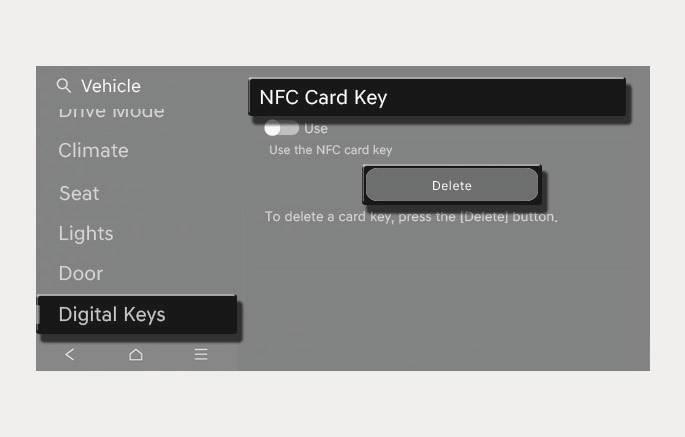
2C_AVNDeleteCardKey
-
Turn on the engine with a smart key. Have your smart key with you in the vehicle.
-
Select Setup > Vehicle > Digital Keys > NFC Card Key > Delete from the infotainment system.
-
The "Delete" button is disabled if there is no digital key (card key) registered.
-
You can set the registered digital key (smartphone) profiles for Driver 1 and Driver 2. When you use the digital key (smartphone), the vehicle can be set to the user-defined personalized profile (includes items such as vehicle settings and audio preferences).
How to link user profile
-
Select Setup > User Profile > Link Digital Key (Smartphone) from Settings menu in the infotainment system.
-
Select "Link" to connect the registered smartphone’s digital key and the user’s profile.
-
Follow the instructions according to the message on the infotainment system.
How to unlink user profile
Select Setup > User Profile, and then deselect "Link Digital Key (Smartphone)" from Settings menu in the infotainment system.
-
Unlinking is possible only when user profile is linked.
-
User profile cannot be linked to both Driver 1 and Driver 2 that are connected to single smartphone. Personalization operates with the recently linked user profile, and the previously linked user profile will be automatically canceled.
-
User profile link works only when the digital key is registered to the vehicle.
-
Digital key (card key) cannot be linked with a user profile.
-
If the user profile linked digital key in the smartphone is deleted, the digital key should be re-registered and personalized by linking the user profile again.
-
The personalization function linked with digital key works when the profile linked smartphone is placed on the outside door handle authentication pad to lock or unlock the doors.
-
The profile set by the digital key can be changed manually from the infotainment system.
-
The personalization function using the digital key can be operated after linking the digital key in the infotainment system profile menu.
-
The personalization function works only when the vehicle is OFF or when the vehicle is started remotely. If the vehicle is not started remotely, the personalization function does not work with the digital key.
User profile operation according to door lock/unlock system is as follows:
|
Item |
Personalization Operation |
|
Initial value |
Guest |
|
Profile linked smartphone key |
Linked profile |
|
Profile unlinked smartphone key |
Recently activated profile |
|
NFC card key |
|
|
Smart key |