Fingerprint authentication system settings
You can set or delete a fingerprint through the infotainment system.
Follow the following procedure.
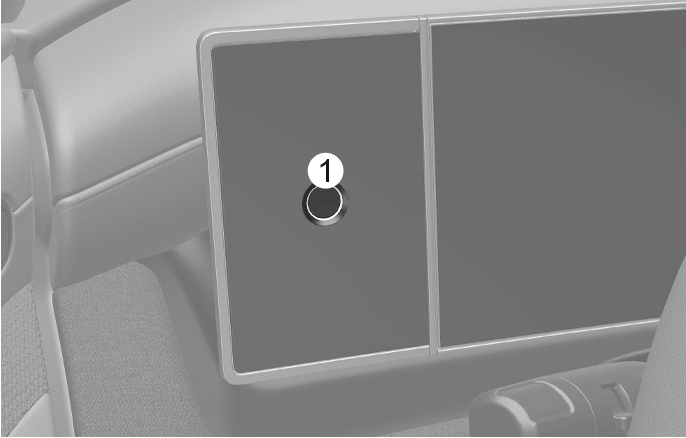
2C_FingerprintAuthenticationSensor
- Fingerprint sensor
-
Turn on the vehicle with a smart key. Have both of your smart keys with you in the vehicle.
-
Select Setup > User Profile > Driver 1 > Fingerprint Identification > Set/Delete Fingerprint > Set in the infotainment system.
-
Place your finger that you wish to register on the fingerprint sensor according to the instruction.
-
Following the instructions, place several parts of your fingerprint until the scanning process is complete.
-
Once the ”Saving fingerprint….” appears and the fingerprint registering process is proceeded.
-
When the fingerprint registering process is completed in the vehicle, the status is displayed on the infotainment system.
-
Remove all substances including protection film on the fingerprint sensor, and then register your fingerprint.
-
Starting the engine with fingerprint is available when your vehicle is equipped with the Digital Key system.
-
Electronic payment with fingerprint is available when you are a member of Blue Link.
-
The fingerprint registering process is canceled when the following condition occurs:
-
The infotainment system screen is altered
-
The Engine Start/Stop button turns on or off
-
The gear is shifted, and the vehicle is driven
-
-
Turn on the vehicle with a smart key.
-
Select Setup > User Profile > Driver 1 > Fingerprint Identification > Set/Delete Fingerprint > Delete in the infotainment system.
-
Delete the registered fingerprint according to the message "Delete all Driver 1 fingerprints?".
-
Once the fingerprint is deleted, the status is displayed on the infotainment system.
To delete your fingerprint, at least one smart key must be in the vehicle.
Do not participate in duplicating fingerprints with anyone.
Touch the fingerprint sensor gently. Fingerprint authentication attempts with excessive force may fail.