Surround View Monitor settings
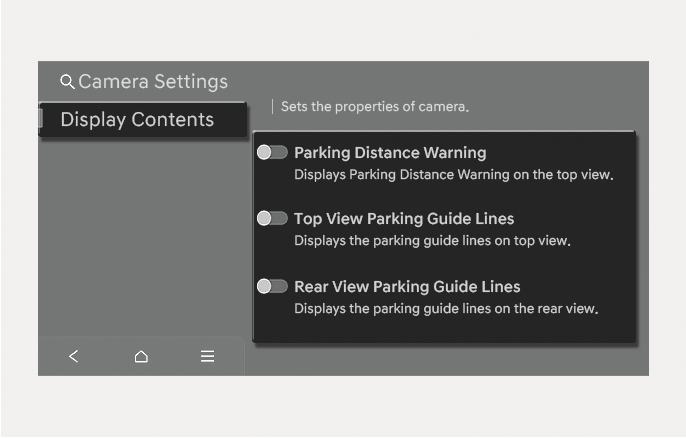
2C_SVMParkingDistanceWarningInfo
-
You can change Surround View Monitor "Display Contents" by touching the setup icon (
Ĵ ) on the screen while Surround View Monitor is operating, or by selecting Setup > Vehicle > Driver Assistance > Parking Safety > Camera Settings in the infotainment system while the vehicle is on. -
In the "Display Contents", you can change settings for Parking Distance Warning, Top View Parking Guide Lines and Rear View Parking Guide Lines.
You can set the following Warning Methods:
-
Parking Safety Priority
For more information, refer to the "Driver assistance system settings" section in this chapter.
Parking Distance Warning
When the Parking Distance Warning is selected, parking distance warning appears on the top view area of the Surround View Monitor screen.
Top View Parking Guidance
When the Top View Parking Guide Lines is selected, parking guidance appears on the top view area of the Surround View Monitor screen when the front top view and rear top view is displayed.
-
The image will be displayed only when Parking Distance Warning is warning the driver.
The horizontal marking of the Rear Top View Parking Guidance shows the liftgate opening distance of 79 in. (2 m) from the vehicle.
Rear View Parking Guidance
When the Rear View Parking Guide Lines is selected, parking guidance is displayed in the rear view.
The horizontal guide lines show the distance of 20 in. (0.5 m), 40 in. (1 m) and 91 in. (2.3 m) from the vehicle.
Surround View Monitor Auto On
With the engine on, select Setup > Vehicle > Driver Assistance > Parking Safety > Surround View Monitor Auto. On in the infotainment system to use the function.
If Surround View Monitor Auto. On is selected, the front parking assist view screen appears when the Parking Distance Warning warns you while driving in D (Drive).