Surround View Monitor operation
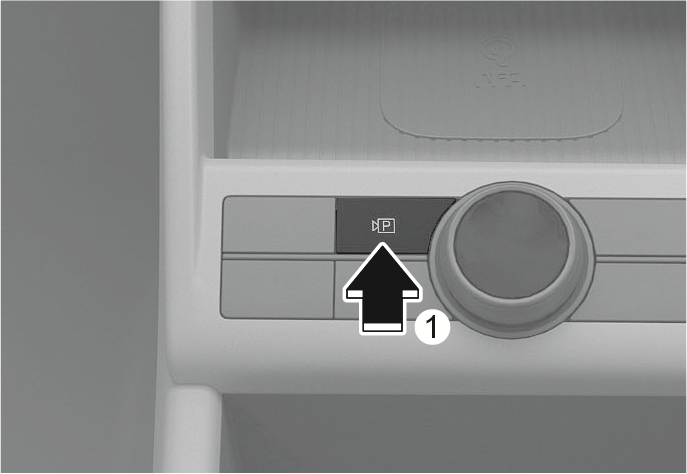
2C_ParkingViewButton
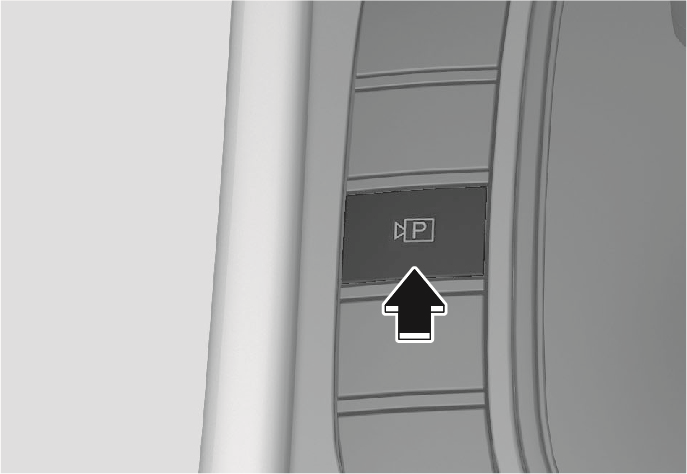
2C_ParkingViewButton_2
Press the Parking/View button (1) to turn on Surround View Monitor.
Press the button again to turn off the function.

2C_SVMFrontViewInfo
The front view appears on the screen when the vehicle is in N (Neutral) or D (Drive) to assist in parking.
You may select top view, front view, side view and 3D view using the change view button (2).
Operating conditions
-
The vehicle is shifted to N (Neutral) or D (Drive) from R (Reverse).
-
The Parking/View button (1) is pressed, whilst the vehicle is in P (Park), N (Neutral) or D (Drive), and vehicle speed is 10 km/h or less.
-
“Surround view monitor auto on” function is operated.
When Driver assistance > Parking safety > Surround view monitor auto on is selected from the Settings menu, the front view whilst parking appears.
When the front view is activated, the latest used view mode appears.
Off conditions
-
The vehicle is shifted from N (Neutral) or D (Drive) to P (Park) or R (Reverse).
-
The Parking/View button (1) or the Infotainment system screen button (3) is pressed.
-
Vehicle speed is above 10 km/h.
Surround View Monitor may turn off when vehicle speed is above 10 km/h. However, Surround View Monitor may not turn on again although vehicle speed drops below 10 km/h.
The rear view appears on the screen to assist in parking.
You may select rear view, rear top view, rear side view or 3D view using the change view button (2).
Operating conditions
-
The vehicle is shifted to R (Reverse)
-
The rear view is selected by pressing the change view button (2) after pressing the Parking/View button (1), whilst the vehicle is in P (Park), N (Neutral) or D (Drive), and vehicle speed is 10 km/h or less.
Off conditions
-
The vehicle is shifted to R (Reverse).
-
The Parking/View button (1) is pressed, whilst the vehicle is in P (Park).
When the vehicle is in R (Reverse), the rear view does not turn off even if the Infotainment system screen button (3) is pressed.
The driver is able to check the front view on the screen for safe driving.
You may select front view or 3D view using the change view button (2).
Operating conditions
-
The Parking/View button (1) is pressed, whilst the vehicle is in N (Neutral) or D (Drive), and vehicle speed is above 10 km/h.
Off conditions
-
The Parking/View button (1) or the Infotainment system screen button (3) is pressed.
-
The vehicle is shifted from N (Neutral) or D (Drive) to P (Park) or R (Reverse).
-
The view mode button (2) is pressed when the vehicle speed is 10 km/h or less.
-
When the front view whilst driving is activated, the latest used view mode appears.
-
The front view whilst driving does not turn off even when the vehicle speed is lower than 10 km/h once it is on.
-
When the front view whilst driving is on, the front top view and side view appears at any speed.
The driver is able to check the rear view on the screen whilst driving, it is to assist with reversing.
Operating conditions
-
The rear view is selected by pressing the change view button (2) after pressing the Parking/View button (1), whilst the vehicle is in N (Neutral) or D (Drive), and vehicle speed is above 10 km/h.
You may select rear view or 3D view using the change view button (2) .
Off conditions
-
The vehicle is shifted to P (Park).
-
The Parking/View button (1) or the Infotainment system screen button (3) is pressed.
-
When the rear view whilst driving is activated, the latest used view mode appears.
-
The Rear view reference lines do not operate on the rear view whilst driving.
-
The rear view whilst driving does not turn off even when the vehicle speed is lower than 10 km/h once it is on.
-
When the rear view whilst driving is on, the rear top view and rear side view is deactivated at any speed.
The 3D view shows the image around the vehicle from various angles.
You can change angles by tapping the screen. Press the 3D View button again to return to the initial angle.
Operating conditions
When the 3D view is selected by pressing the change view button (2):
-
The vehicle is in P (Park), N (Neutral) or D (Drive) when vehicle speed is below 10 km/h.
-
The Surround View Monitor is turned on when the vehicle is in R (Reverse).
Off conditions
When the vehicle is in P (Park), N (Neutral) or D (Drive):
-
The vehicle is shifted to P (Park) from N (Neutral) or D (Drive).
-
The Parking/View button (1) or the Infotainment system screen button (3) is Pressed.
-
Vehicle speed is above 10 km/h.
When the vehicle is in R (Reverse):
-
The vehicle is shifted to P (Park)
3D view does not display guidelines.