Smart key
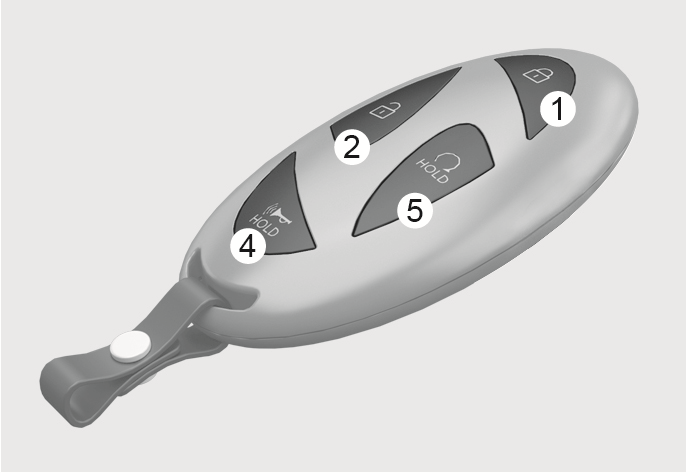
2C_SmartKeyOverview_3
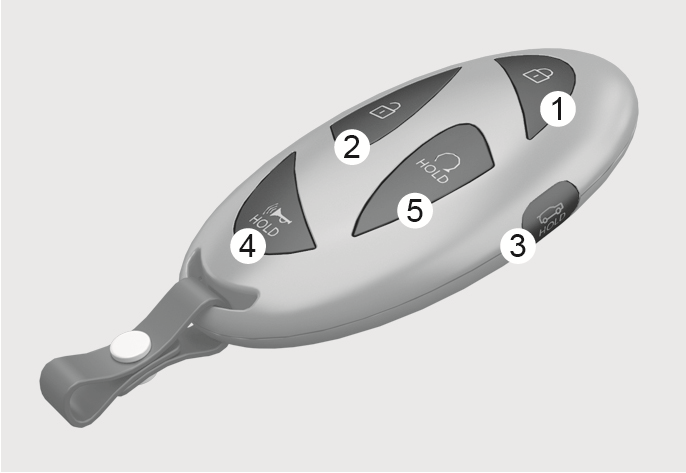
2C_SmartKeyOverview
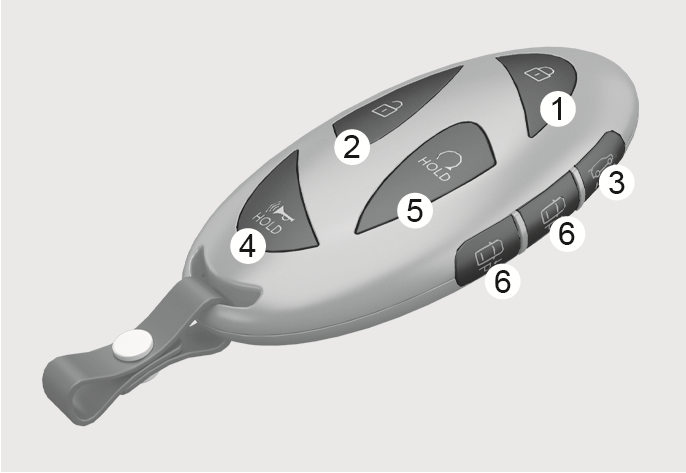
2C_SmartKeyOverview_2
Your HYUNDAI uses a smart key that is used to lock or unlock the driver's and passenger's doors and the rear liftgate, and start the engine.
- Door lock
- Door unlock
- Liftgate open/close
- Panic
- Remote start
- Remote Smart parking Assist (Forward/Backward)
Button type
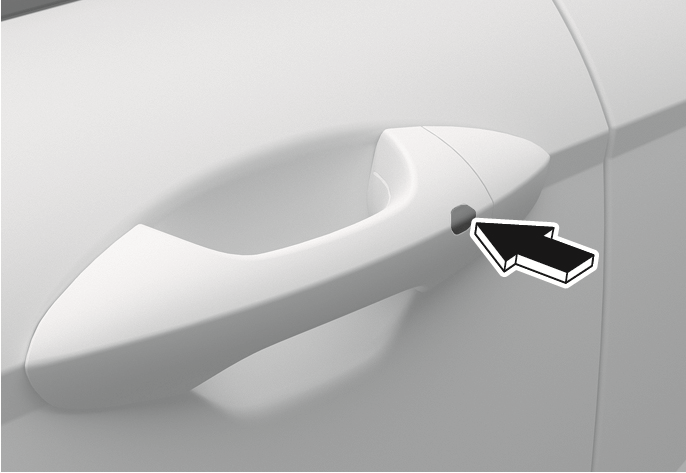
2C_OutsideDoorHandleTouch
-
Close all doors, hood, and liftgate.
-
Have the smart key with you.
-
Press the door handle button or press the Door Lock button (1) on the smart key. The hazard warning lights blink.
-
Make sure the doors are locked by pulling the outside door handle.
Touch sensor type
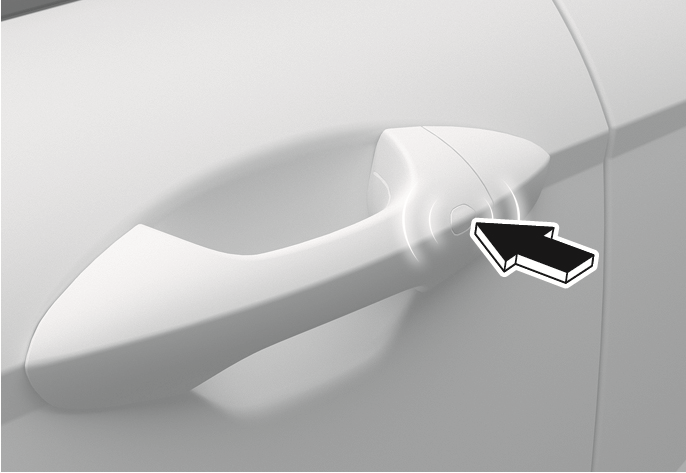
2C_OutsideDoorHandleTouch_3
-
Close all doors, hood, and liftgate.
-
Have the smart key with you.
-
Touch the door handle touch sensor to activate the door lock or press the Door Lock button (1) on the smart key. The hazard warning lights blink.
-
Make sure the doors are locked by pulling the outside door handle.
-
The door handle button or touch sensor only operates when the smart key is within 40 inches (1 m) from the outside door handle.
-
If you lock the doors using the door handle button or touch sensor, the doors will not lock under the following circumstances:
-
The smart key is in the vehicle.
-
The Engine Start/Stop button is in the ACC or ON position.
-
Any door is open (except for the liftgate).
If this occurs, a chime sounds for about 3 seconds. Check the vehicle before attempting to lock the vehicle again.
-
Before you leave your vehicle with the smart key, verify that your vehicle is locked. When using the touch sensor on the front door handle, listen to hear that the lock has actuated, and then pull the handle within 3 seconds to confirm the doors are locked.
(If it has been longer than 3 seconds, verify the doors are locked by pressing the lock button on the smart key. You can hear a single beep.)
Do not leave the smart key in your vehicle with children that are unattended or unsupervised.
Children could unintentionally press the Engine Start/Stop button or could operate the power windows or other vehicle controls or even cause the vehicle to move. This may result in serious injury or death.
Button type
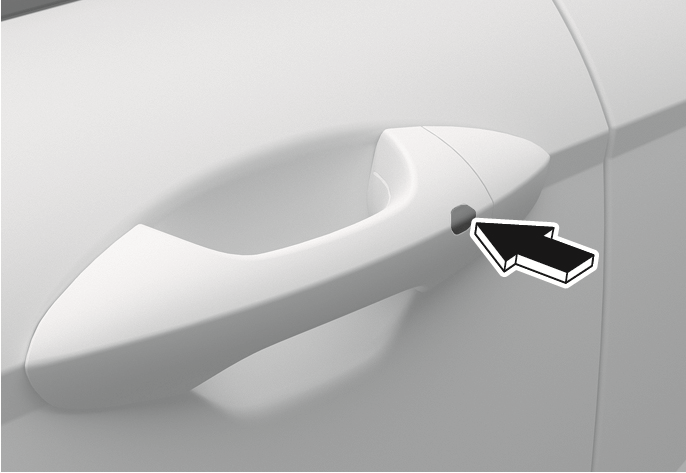
2C_OutsideDoorHandleTouch
-
Have the smart key with you.
-
Press the door handle button or press the Door Unlock button (2) on the smart key. The hazard warning lights blink.
-
If you unlock the doors using the passenger side door handle, all the doors are unlocked. If you unlock the doors using the driver side door handle, either the driver’s side door is unlocked or all the doors are unlocked depending on the setting for the Two Press Unlock feature. Change the Driver Door unlock mode by referring to “Setting the Two Press Unlock feature”.
-
Touch sensor type

2C_OutsideDoorHandleTouch_2
-
Have the smart key with you.
-
Grab the door handle to activate the door unlock touch sensor. The hazard warning lights blink two times.
-
If you unlock the doors using the passenger side door handle, all the doors are unlocked. If you unlock the doors using the driver side door handle, either the driver’s side door is unlocked or all the doors are unlocked depending on the setting for the Two Press Unlock feature. Change the Driver Door unlock mode by referring to “Setting the Two Press Unlock feature”. If you dip your hand twice inside the door handle, all doors will unlock.
-
The door handle button or touch sensor only operates when the smart key is within 40 inches (1 m) from the outside door handle.
-
After unlocking the doors, the doors are locked automatically after 30 seconds unless a door is opened.
-
The infotainment system may change after software updates. For more information, refer to the manual provided in the infotainment system and the quick reference guide.
-
If the handle inner sensor is covered and the outside handle is pressed at the same time, the door may not lock or unlock for about 2 seconds. Be sure to only touch the inner sensor to unlock or the outer sensor to lock, not both at once unless intentionally setting the lock/unlock prevention feature.
Setting the Two Press Unlock feature
You can activate or deactivate the Two Press Unlock feature from the Settings menu in the infotainment system. SelectSetup > Vehicle > Door > 2 Press Unlock.
The infotainment system may change after software updates. For more information, refer to the user’s manual provided in the infotainment system and the quick reference guide.
Setting the door lock/unlock prevention feature
The doors may lock or unlock if the touch sensor of the outside door handle is recognized while washing your vehicle or due to heavy rain.
To prevent unintentional door lock or unlock:
Press the lock button on the smart key and immediately press the unlock button along with the lock button for more than 4 seconds. The hazard warning lights blink four times. At this time, the doors do not lock or unlock even though the touch sensor is touched on the outside door handle. To deactivate the function, press the door lock or unlock button on the smart key.
-
During a car wash or rain, in order to minimize unintentional operation of the touch sensor, the touch sensor may become insensitive. This is not a malfunction.
-
The doors may not lock or unlock in the following situations.
-
If the touch sensor is touched with gloves on.
-
If the door is suddenly approached.
-
If the doors are locked with the central door lock/unlock button with the smart key in the vehicle and a door open, the doors do not lock.
To open the liftgate:
-
Have the smart key with you.
-
Press the liftgate open button on the vehicle or press and hold the Liftgate open/close button (3) on the smart key for more than 1 second. The hazard warning lights blinks two times and the liftgate open.
To close the liftgate:
Press and hold the Liftgate open/close button (3) on the smart key to close the opened liftgate. If you release the button while the liftgate is being closed, it stops working and the chime sounds for about 5 seconds.
The Liftgate open/close button only operates when the smart key is within 40 inches (1 m) from the liftgate.
The horn sounds and the hazard warning lights blink for about 30 seconds if this button (4) is pressed for more than 1 second. To stop the horn and lights, press any button on the smart key.
To start the vehicle remotely:
-
Press the door lock button on the smart key within about 32 ft. (10 m) from the vehicle.
-
Press the Remote Start button (4) on the smart key within 2 seconds from when you have pressed the door lock button. The engine starts.
-
To turn off the engine, press the Remote Start button (4) once.
-
The vehicle must be in P (Park) for the remote start function to start.
-
The vehicle displays “Smart key must be present to keep the vehicle running“ if you get on the vehicle without a registered smart key.
-
The vehicle turns off if you do not get in the vehicle within 10 minutes after remotely starting the vehicle.
-
The Remote Start button (4) may not operate if the smart key is not within 32 ft. (10 m) from the vehicle.
-
The vehicle does not remotely start if the hood or liftgate is open.
-
Do not idle the engine for a long time.
-
The vehicle can also be remotely started through the Bluelink subscription. For more information, refer to the Bluelink manual.
Some models are equipped with the Remote Smart Parking Assist feature.
With the smart key, the vehicle can be moved forward or backward remotely to enter or exit a tight parking space.
For more information, refer to the “Remote Smart Parking Assist (RSPA)” section in chapter 7.
Your vehicle is equipped with Engine Start/Stop button instead of a key cylinder. You can leave your smart key in your pocket or purse when you start your vehicle. For more information, refer to the “Engine Start/Stop button" section in chapter 6.
If the smart key is not moved for some time, the detection function for smart key operation will pause. Lift the smart key to activate the detection again.
To prevent damaging the smart key:
-
Keep the smart key in a cool, dry place to avoid damage or malfunction. Exposure to moisture or high temperature may cause the internal circuit of the smart key to malfunction. This may not be covered under warranty.
-
Avoid dropping or throwing the smart key.
-
Protect the smart key from extreme temperatures.
A key cylinder is located on the driver side door handle hidden behind a plastic cover.
For more information, refer to the "Using the mechanical key" section in this chapter on opening the door with the mechanical key.
A maximum of two smart keys can be registered to a single vehicle. If you happen to lose your smart key, you should immediately take the vehicle and remaining key to your authorized HYUNDAI dealer or tow the vehicle, if necessary.
The smart key may not work if any of the following occur:
-
The smart key is close to a radio transmitter such as radio station or airport that may interfere with normal operation of the transmitter.
-
The smart key is near a mobile two way radio system or a mobile phone.
-
Another vehicle’s smart key is being operated close to your vehicle.
-
The smart key is near any normal electronic devices or credit cards.
-
The vehicle battery is discharged.
-
Connecting an external device to the power outlet and placing the smart key near the external device.
-
If your windows are tinted, especially with metallic window tint, it may cause frequency interference, reducing the smart key operating range.
If the smart key does not work correctly, open and close the door with the mechanical key.

2C_StartVehicleWithPushingSmartKey
To start the engine, press the Engine Start/Stop button directly with the smart key. If you have a problem with the smart key, contact an authorized HYUNDAI dealer.
If the smart key is in close proximity to your mobile phone, the signal could be blocked by your mobile phone’s normal operational signals. This is specifically relevant when the phone is active such as making and receiving calls, text messaging, and/or sending/receiving emails. When possible, avoid keeping the smart key and your mobile phone in the same location such as a pants or jacket pocket to avoid interference between the two devices.
-
Keep the smart key away from electromagnetic materials that blocks electromagnetic waves to the key surface.
-
Always have the smart key with you when leaving the vehicle. If the smart key is left near the vehicle, the vehicle battery may be discharged.
This device complies with Part 15 of the FCC rules.
Operation is subject to the following three conditions:
-
This device may not cause harmful interference.
-
This device must accept any interference received, including interference that may cause undesired operation.
-
Changes or modifications not expressly approved by the party responsible for compliance could void the user’s authority to operate the device.
Battery type: CR2450
To replace the battery:
-
Insert a slim tool into the slot (1) and gently open the rear cover.

2C_RemoveSmartKeyCover
-
Remove the old battery and insert a new battery. Make sure the battery position is correct. An improperly positioned battery may discharge the battery, causing smart key failure.
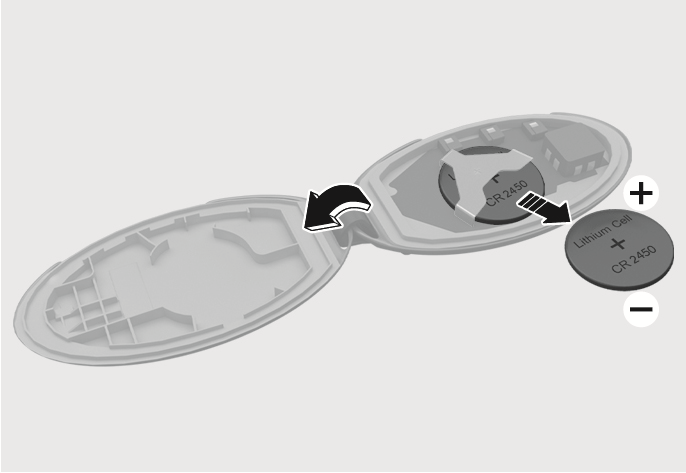
2C_ReplaceSmartKeyBattery
-
Reinstall the rear cover of the smart key.
If you suspect your smart key might have sustained some damage or you feel your smart key is not working correctly, contact an authorized HYUNDAI dealer.
This product contains a button battery.
If swallowed, a lithium button battery can cause severe or fatal injuries within 2 hours. Keep batteries out of reach of children.
If you think batteries may have been swallowed or placed inside any part of the body, seek immediate medical attention.
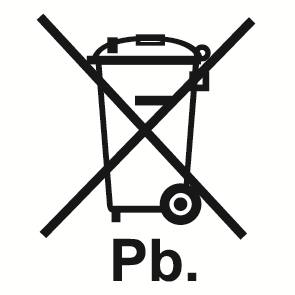
An inappropriately disposed battery may be harmful to the environment and human health. Always dispose of a used battery according to your local law(s) and regulations.